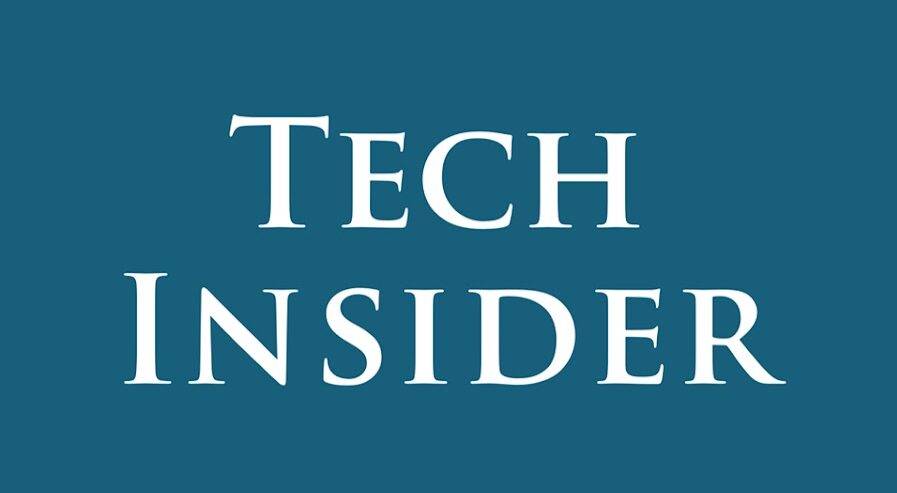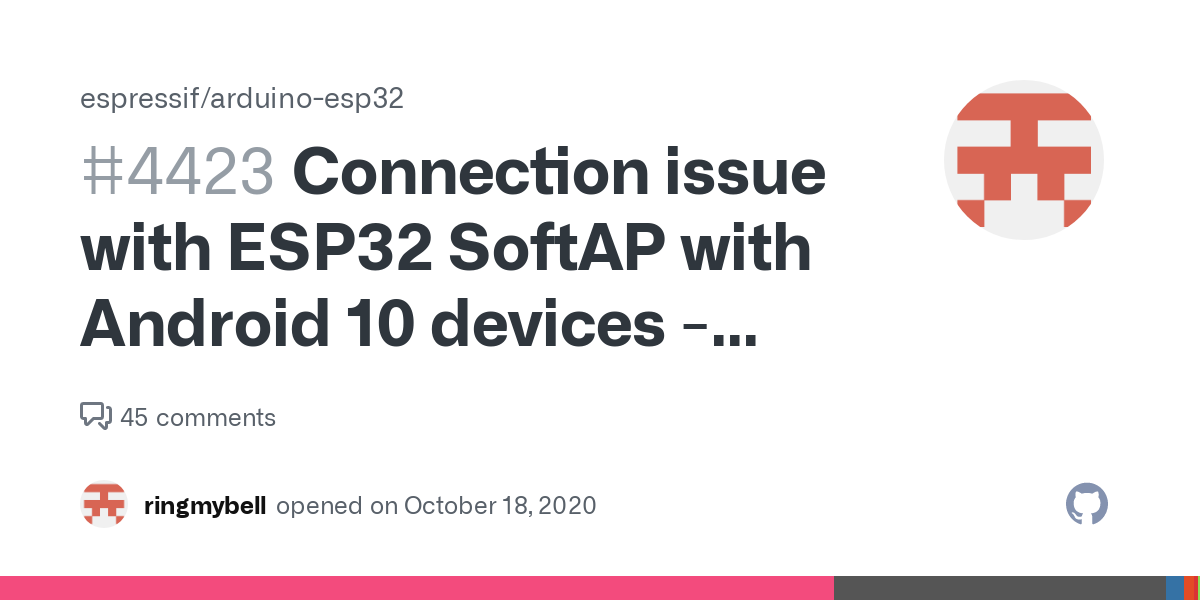Wi-Fi debugging in Android 10 can sometimes be a daunting task due to various issues encountered by users. From intermittent connectivity to device compatibility concerns, navigating these challenges requires know-how and patience. Let’s delve into some common issues and effective solutions to ensure a smoother debugging experience. In this article, you’ll learn how to troubleshoot common Wi-Fi debugging issues in Android 10. Discover solutions for intermittent connectivity, connection failures, device compatibility, and router settings. Get expert tips and guidance to optimize your debugging experience.
Intermittent Connectivity
Experiencing frequent disconnections and reconnections during wireless debugging sessions can disrupt the entire process, causing frustration and inefficiency. To tackle this, users need stable connectivity solutions.
Intermittent connectivity issues often arise due to conflicting settings or network interference. It’s crucial to troubleshoot the root cause systematically to achieve a stable connection.
Connection Failures
Imagine launching your app for debugging only to encounter connection failures repeatedly. This scenario is not uncommon and often leads to error messages like “ADB exited with exit code 1” or “device offline.”
Resolving connection failures requires a combination of troubleshooting techniques and understanding the underlying causes behind the errors.
Device Compatibility
Certain Android devices, such as the Samsung S10e, may pose compatibility challenges with Wi-Fi debugging. Users might find themselves toggling the wireless debugging option frequently to restore connectivity.
Ensuring device compatibility and exploring alternative connection methods can alleviate compatibility issues.
Router Settings
Router configurations can significantly impact the reliability of Wi-Fi debugging connections. Users may encounter stability issues attributable to router settings, necessitating adjustments for smoother debugging experiences.
Optimizing router settings and minimizing interference can enhance the overall connectivity performance.
Troubleshooting Solutions
Addressing Wi-Fi debugging issues requires a systematic approach and the implementation of effective solutions. Here are some troubleshooting steps to consider:
- Restart ADB Server: Stop and restart the ADB server to address unresponsiveness.
- Check Prerequisites: Ensure both devices are on the same Wi-Fi network.
- Disable RIRU or LSPosed: Resolve compatibility issues by disabling these components.
- Restart Devices: A simple device or workstation restart can sometimes work wonders.
- Use ADB TCPIP: Set ADB to use TCP/IP mode for improved stability.
- Enable ADB MDNS Services: Manually connect to devices that weren’t discovered automatically.
- Set ADB_MDNS_OPENSCREEN Variable: Enable an alternative device discovery backend for enhanced connectivity.
- Check for Interference: Identify and eliminate potential sources of interference in the Wi-Fi network.
Frequently Asked Questions
- How can I troubleshoot intermittent connectivity issues? Intermittent connectivity problems can often be resolved by checking router settings, minimizing interference, and ensuring device compatibility.
- What should I do if connection failures occur frequently? If you encounter frequent connection failures, try restarting the ADB server, ensuring prerequisites are met, and checking for compatibility issues with Magisk Manager components.
- Are there any specific router settings that impact Wi-Fi debugging? Certain router configurations, such as firewall settings or network congestion, can affect Wi-Fi debugging stability. Adjustments may be necessary to optimize connectivity.
- How can I ensure device compatibility for wireless debugging? To ensure device compatibility, verify that your device supports wireless debugging and explore alternative connection methods if compatibility issues persist.
- Why is my Samsung S10e experiencing connectivity issues with Wi-Fi debugging? Some Samsung S10e devices may exhibit connectivity issues due to compatibility constraints. Toggle the wireless debugging option or explore alternative connection methods for resolution.
- What should I do if none of the troubleshooting steps work? If standard troubleshooting steps fail to resolve the issue, consult the Android Debug Bridge (ADB) documentation or seek assistance from the Android developer community for further guidance.
Conclusion
Navigating Wi-Fi debugging issues in Android 10 requires a blend of technical expertise and troubleshooting finesse. By implementing the recommended solutions and understanding the underlying causes of common issues, users can optimize their debugging experience and ensure seamless app development processes.