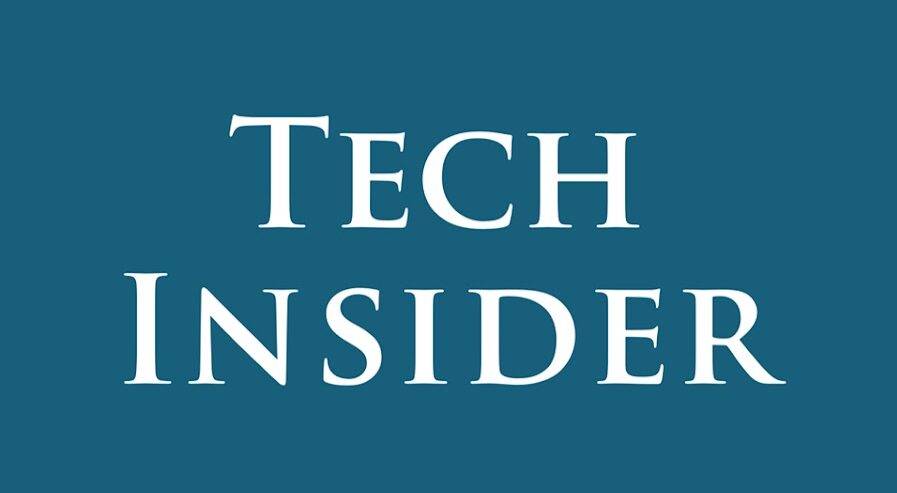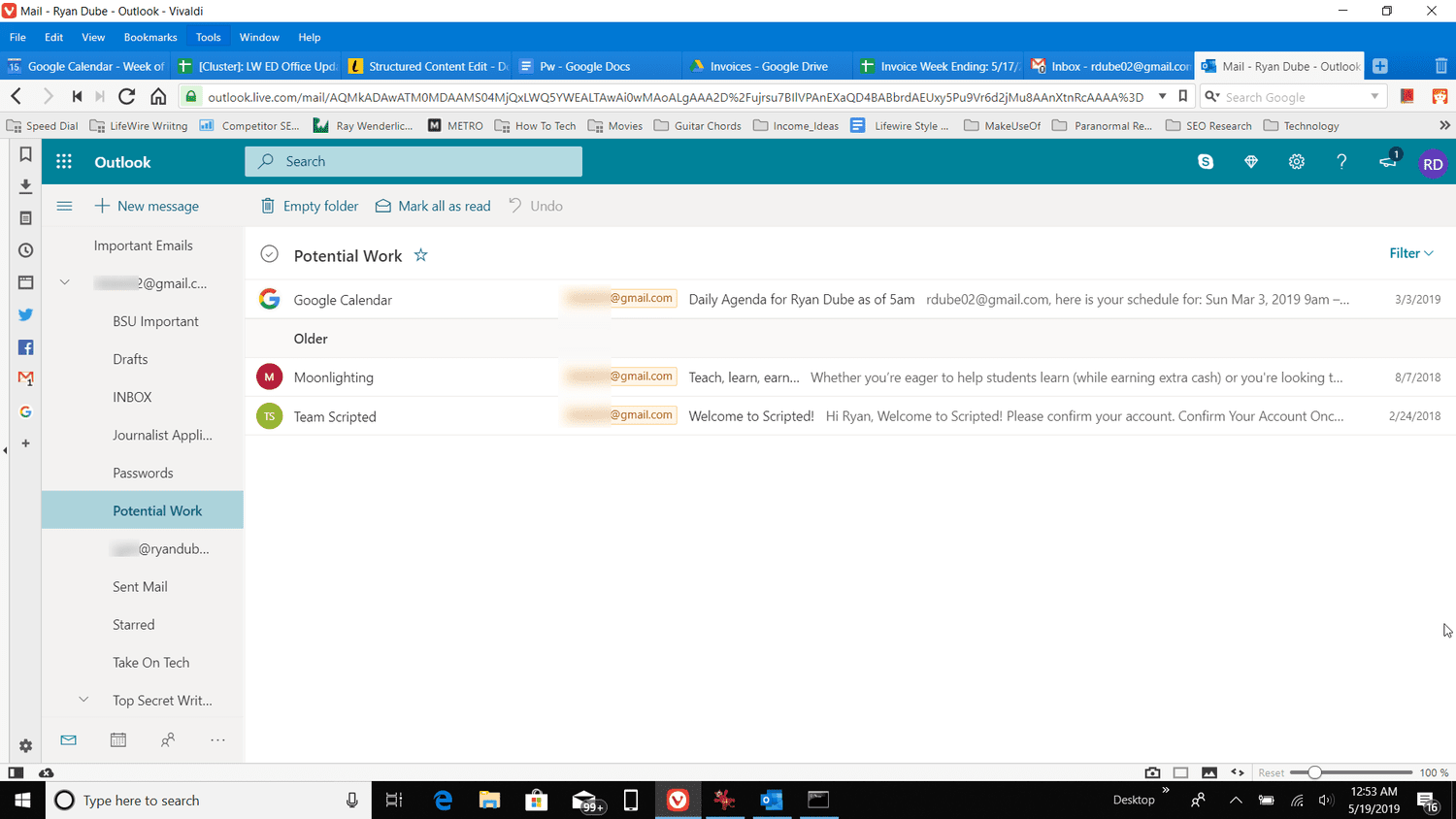Introduction
Dealing with spam in your Hotmail inbox can be a real headache. However, there are several effective strategies you can employ to minimize its impact and enjoy a clutter-free inbox. This guide provides six effective strategies to prevent spam in your Hotmail inbox, enhancing your email experience and ensuring a smoother workflow.
How to Stop Spam in Hotmail Inbox
To effectively combat spam in your Hotmail inbox, follow these steps:
- Adjust Your Spam Filter Settings: To filter junk emails in Outlook, go to Home > Parameters > View all settings, select Email > Junk email > Filters, and choose the appropriate level of protection.
- Mark Emails as Spam: To train your spam filter, right-click on suspicious emails and select “Block sender” or “Report junk” from the context menu.
Optimizing Your Spam Filter
Fine-tuning Filter Settings
Customize your spam filter settings to strike the right balance between blocking spam and allowing legitimate emails to reach your inbox. This can significantly reduce the number of unwanted emails you receive.
Marking Suspicious Emails
Train your spam filter by identifying suspicious emails as spam, which over time enhances its accuracy and reduces the number of spam emails in your inbox.
Blocking Unwanted Senders
Desktop Method
To block unwanted senders on the Hotmail desktop, access your account settings, navigate to the Junk Email section, and add the email addresses or domains you want to block.
Mobile Method
To stop receiving emails from the sender, just open a message from the device, navigate to the settings menu, and choose “Mark as Junk” to stop receiving messages from that sender.
FAQs (Frequently Asked Questions)
Q: Can I trust emails from my contacts to avoid marking them as spam? A: Yes, you may be confident that emails from people you trust won’t be regarded as spam by just believing them.
Q: Will adjusting my spam filter settings affect the delivery of important emails? No, altering the parameters of your spam filter enables you to strike a balance between obstructing spam and getting crucial messages.
Q: Is it possible to unblock a sender after blocking them? A: Yes, you may opt to unblock particular email addresses or domains and change your list of prohibited senders in your Hotmail settings.
Q: How often should I review my spam filter settings? Reviewing and modifying your spam filter settings on a regular basis is a smart idea, especially if your email activity and the kinds of spam you get change.
Q: Can I report spam emails to help improve the effectiveness of the spam filter? Yes, by offering insightful comments, reporting spam emails aids in enhancing the spam filter’s functionality.
Q: Will blocking senders on one device apply to all my devices? A: Yes, blocking senders on Hotmail desktop or mobile will apply to your entire Hotmail account, ensuring consistent blocking across all devices.
Conclusion
This guide provides strategies to combat spam and maintain an organized Hotmail inbox. It emphasizes the importance of adjusting spam filter settings and blocking unwanted senders. Regularly reviewing and updating these settings ensures optimal performance and allows users to regain control of their inbox.