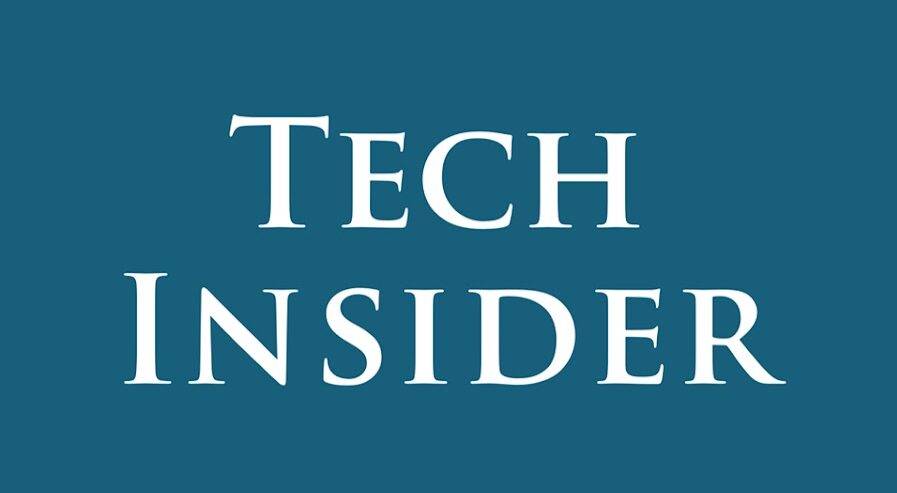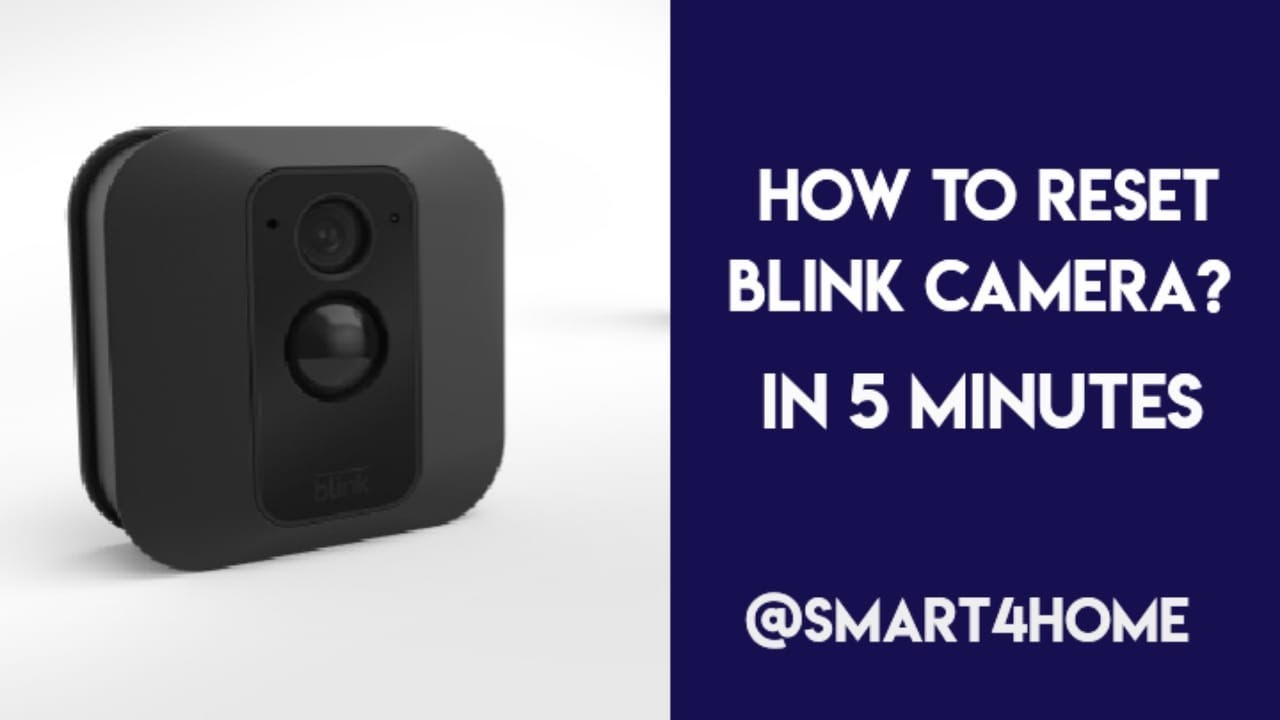Learn how to reset your Blink Mini camera easily with these comprehensive steps. Ensure your camera is ready to be added to a system after resetting. Find out more! Are you having trouble resetting your Blink Mini camera? Don’t worry; we’ve got you covered! In this detailed guide, we’ll walk you through the process step-by-step to ensure your camera is ready to go. Follow these simple instructions, and you’ll have your Blink Mini camera reset and ready for action in no time.
Introduction
The Blink Mini camera is a popular choice for home security, offering high-quality video monitoring in a compact design. However, like any electronic device, there may be times when you need to reset it to resolve issues or prepare it for a new setup. In this guide, we’ll cover everything you need to know to reset your Blink Mini camera quickly and easily.
How to Reset Blink Mini Camera
- Ensure the Camera is Plugged In Before you begin the reset process, make sure your Blink Mini camera is plugged into a power source. This ensures that the camera has the necessary power to complete the reset successfully.
- Locate the Reset Button On the bottom side of the camera, you’ll find the reset button. It’s usually a small, recessed button that may require a paperclip or small screwdriver to press. Take care not to damage the button or the camera while pressing it.
- Press and Hold the Reset Button Using a paperclip or small screwdriver, press and hold the reset button for more than 5 seconds. Keep holding it until you see the camera’s light blinking slowly. This indicates that the camera has entered reset mode.
- Ready to Add to a System When the camera’s light blinks slowly, it indicates that the camera is ready to be added to a system. This means that the reset process was successful, and the camera is now prepared for setup.
Reconnecting Your Blink Mini Camera
After resetting your Blink Mini camera, you’ll need to reconnect it to your system. Here’s how:
- Open the Blink App Navigate to the Blink app on your smartphone or tablet. If you haven’t already installed the app, you can download it from the App Store or Google Play Store.
- Tap the “+” Icon On the home screen of the Blink app, tap the “+” icon located in the top-right corner. This will initiate the process of adding a new device to your Blink system.
- Select “Mini Camera.” Choose “Mini Camera” from the list of available devices to add. This should be included in the list of Blink camera models that the app supports.
- Follow On-Screen Instructions Follow the on-screen instructions provided by the app to add your camera to the system successfully. This typically involves scanning a QR code or entering a device-specific code to pair the camera with your Blink account.
FAQs (Frequently Asked Questions)
- How long does it take to reset a Blink Mini camera? The reset process typically takes less than a minute to complete. However, it may take slightly longer if the camera is experiencing connectivity issues.
- Will resetting my Blink Mini camera delete any settings or images? No, resetting the camera will not reset any custom settings or remove images stored on the device. However, it will disconnect the camera from your Blink system, requiring you to reconnect it.
- Can I reset my Blink Mini camera remotely? No, the reset button must be physically pressed on the camera itself. There is no remote reset option available through the Blink app or website.
- Do I need to reconfigure my camera after resetting it? Yes, you will need to reconnect the camera to your system following the reset. This involves adding the camera back to your Blink account and configuring any desired settings.
- What should I do if the reset process doesn’t work? If the reset process doesn’t work, try holding the reset button for a few seconds longer or contact Blink support for assistance. They can provide troubleshooting steps or arrange for a replacement camera if necessary.
- Is it safe to reset my Blink Mini camera? Yes, resetting the camera is a safe and straightforward process that won’t harm the device. However, it’s essential to follow the instructions carefully to avoid damaging the camera or voiding any warranties.
Conclusion
Resetting your Blink Mini doesn’t have to be a daunting task. By following the simple steps outlined in this guide, you can quickly reset your camera and get back to enjoying reliable home security monitoring. If you have any further questions or concerns, don’t hesitate to reach out to Blink support for assistance.