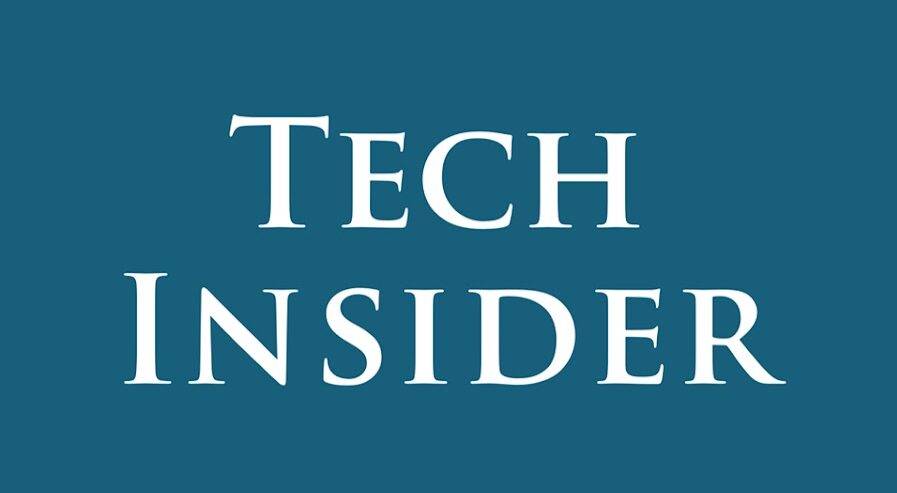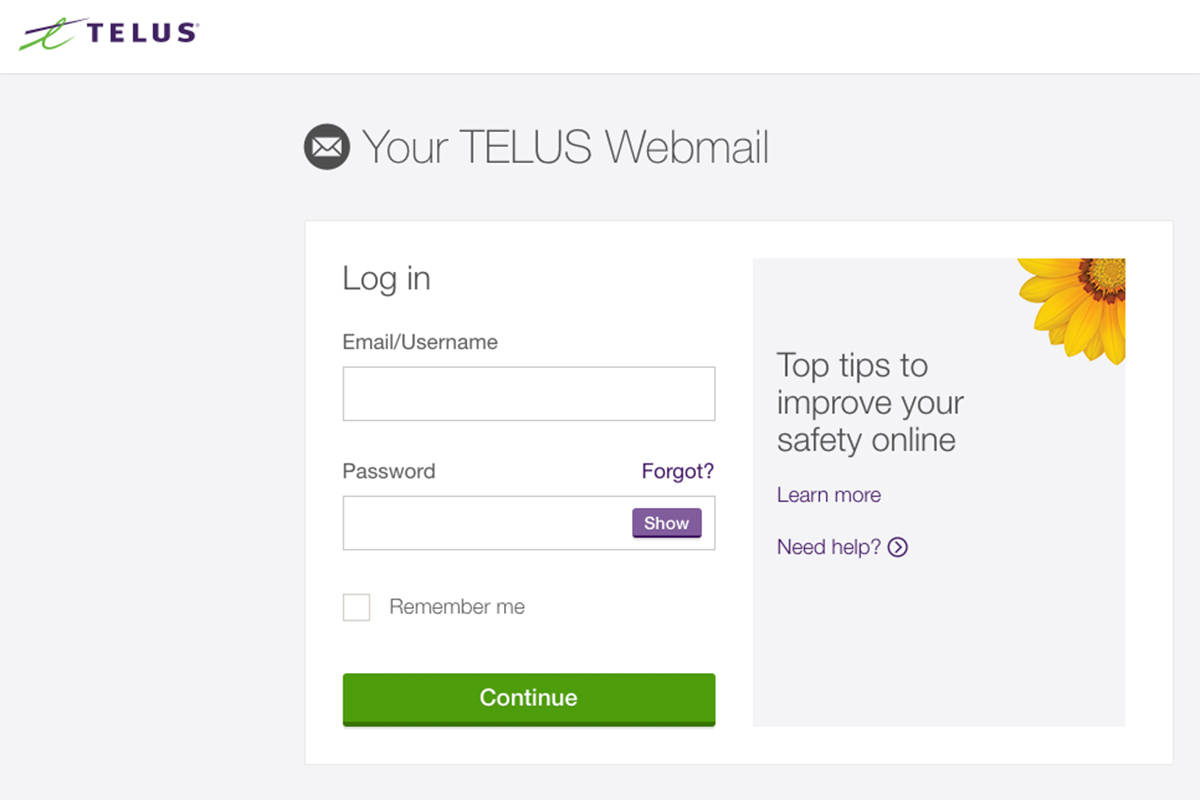Learn how to login to your Telus router hassle-free. Follow these simple steps to access your router settings and troubleshoot common login issues.
Are you struggling to login to your Telus router? Don’t worry; you’re not alone. Many users encounter difficulties accessing their router settings or facing login errors. In this comprehensive guide, we’ll walk you through the process of logging in smoothly and address common issues users encounter. Let’s dive in!
Introduction
Accessing your Telus router settings is essential for managing your network and ensuring optimal performance. Whether you need to change your Wi-Fi password, update firmware, or troubleshoot connectivity issues, logging in is the first step. However, this process can sometimes be tricky, leading to frustration for users. Fear not, as we’re here to simplify it for you.
General Instructions for Telus Router Login
To log in to your Telus router, follow these straightforward steps:
- Open a Web Browser: Launch your preferred web browser on a device connected to your Telus network.
- Enter IP Address: In the address bar, type http://192.168.1.254 and press Enter. This IP address is commonly used for Telus routers.
- Enter Default Credentials: You’ll be prompted to enter your username and password. Typically, the default credentials are “admin” for both fields. However, some models may have unique default passwords. Refer to your router’s manual or label for specific details.
- Access Router Settings: After entering the correct credentials, you should gain access to your router’s settings interface.
- Explore Settings: Once logged in, you can explore various settings and configurations to customize your network according to your preferences.
Now that you know the basic steps, let’s address some common issues users face during the login process.
Common Issues and Troubleshooting
Wrong Username or Password
Problem: Users often encounter login failures due to incorrect username or password.
Solution: Ensure you’re using the correct default credentials provided with your router. Refer to the router label or manual for accurate information.
Account Activation
Problem: New users may struggle to log in if they haven’t activated their accounts.
Solution: Complete the account activation process before attempting to log in. Follow any instructions provided by Telus during account setup.
Locked Account
Problem: Account lockouts can occur due to multiple failed login attempts or security reasons.
Solution: If your account is locked, follow the provided instructions to unlock it. This may involve resetting your password or contacting Telus support for assistance.
Outdated Password
Problem: Using an outdated password that doesn’t meet current requirements can lead to login failures.
Solution: Update your password regularly and ensure it meets Telus’s security standards. Avoid using easily guessable passwords.
Different IP Addresses
Problem: Some users may encounter login difficulties if they’re accessing the router from a different IP address.
Solution: Double-check the IP address entered in the browser’s address bar. Ensure it matches the default IP address of your Telus router.
Conflicts Between Interfaces
Problem: Certain router models may have multiple interfaces, causing confusion for users.
Solution: If your router has dual interfaces, try accessing both to determine the correct one for login. Consult the router manual for guidance.
Additional Tips for Smooth Login
To ensure a seamless login experience, consider the following tips:
- Update Firmware: Regularly check for firmware updates for your router to improve performance and security.
- Clear Browser Cache: If you encounter issues, clear your browser cache and try logging in again.
- Factory Reset: If all else fails, consider performing a factory reset on your router. This will revert settings to default, allowing you to start afresh.
FAQs (Frequently Asked Questions)
How do I reset my Telus router to factory settings? To reset your Telus router to factory settings, locate the reset button on the router. Use a paperclip or similar tool to press and hold the button for about 10 seconds until the router resets. Note that this will erase all custom settings and configurations.
Can I change the default username and password of my Telus router? Yes, it’s recommended to change the default login credentials for added security. You can typically do this within the router’s settings interface. Refer to the router manual for detailed instructions.
I forgot my Telus router password. What should I do? If you forget your router password, you may need to perform a factory reset to regain access. Alternatively, contact Telus support for assistance in resetting your password.
Why am I unable to access my Telus router settings? There could be several reasons for this, including incorrect IP address, network connectivity issues, or browser compatibility issues. Double-check your settings and try accessing the router from a different device or browser.
Is it possible to access my Telus router settings remotely? Yes, Telus routers often support remote access capabilities. However, enabling remote access introduces security risks, so proceed with caution and ensure proper security measures are in place.
How can I improve the security of my Telus router login? To enhance security, regularly update your router’s firmware, use strong and unique passwords, enable encryption protocols like WPA2, and disable remote management unless necessary.
Conclusion
Logging in to your Telus router doesn’t have to be a daunting task. By following the simple steps outlined in this guide and addressing common issues effectively, you can effortlessly access your router settings and manage your network with confidence. Remember to stay informed about best practices for router security and reach out to Telus support whenever needed.
Remember, a smooth login process is the first step towards a hassle-free networking experience.