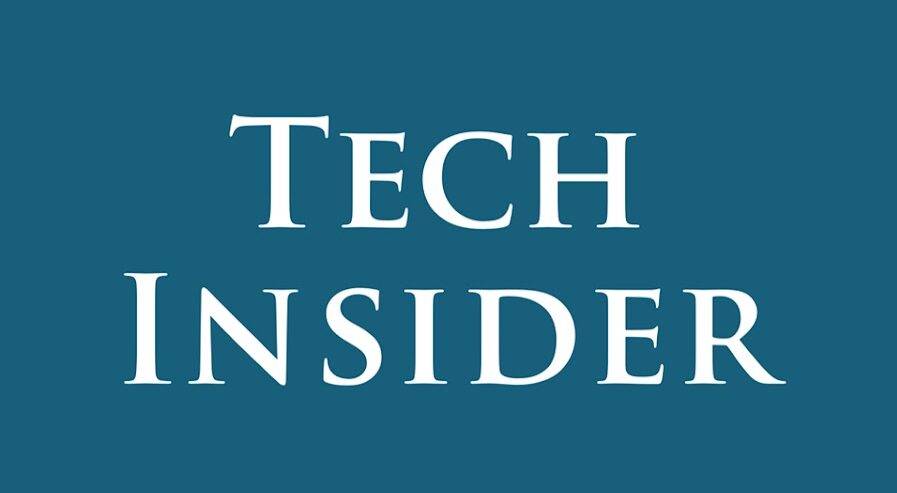Introduction
In this digital age, our smartphones and tablets are essential tools that keep us connected, informed, and entertained. BLU devices are known for their affordability and functionality, but unlocking their full potential can seem like a daunting task. Do not be afraid! In this comprehensive guide, we’ll show you how to master your BLU smartphone and tablet in minutes. Whether you need to start fresh with a factory reset, unlock your device with a hard reset, or improve its performance, we’ve got you covered. Let’s jump in.
How to Master Your BLU Smartphone and Tablet
Factory Reset
A factory reset is the first step in mastering your BLU device. It’s like giving your gadget a fresh start. Here’s how to do it:
Go to the Settings app on your device.
Select “Backup and Reset”.
Follow the on-screen instructions for your specific device model.
Pro tip: Remember, a factory reset erases all data and settings on your device, so be sure to back up any important files before proceeding.
Hard Reset
Forgot your device password, pattern, or PIN? no worries! You can do a hard reset to unlock it. Follow these steps:
Turn off your phone completely.
Hold down the Volume Down button and press the Power button until you see the reset screen.
Wipe MMC and press the power button to confirm.
Wait for the phone to reset and restart.
Important: A hard reset also erases all data and settings on your device, so be sure to back up any important files.
Check for Updates
To keep your BLU device running smoothly, regular software and app updates are essential. Here’s how to check for updates:
Open the Settings app.
Select “System Updates” or “Software Update”.
Stay updated: Updating your device ensures you have the latest features, security patches, and bug fixes.
Optimize Performance
Is your BLU device slowing down? You can improve its performance with these simple steps:
Disable unused apps.
Clear app caches.
Free up storage space by deleting unnecessary files.
Improve battery life by adjusting screen brightness and turning off features like Bluetooth and Wi-Fi when not in use.
FAQ
Q: Can I perform a factory reset without losing my data? A: Unfortunately, no. A factory reset erases all data and settings, so be sure to back up important files.
Q: What should I do if my BLU device freezes? A; You can try a soft reset by holding down the power button for 10 seconds. If that doesn’t work, consider a hard reset.
Q: How often should I check for updates? A: It’s a good practice to check for updates at least once a month to ensure your device is up-to-date.
Q: Will optimizing performance extend my device’s lifespan? A: Yes, optimizing performance can help prolong your device’s life by reducing wear and tear on its components.
Q: Can I undo a factory reset? A: Unfortunately, no. Once you perform a factory reset, the data is permanently erased.
Q: What’s the difference between a hard reset and a factory reset? A: A hard reset unlocks your device when you’ve forgotten your password, while a factory reset wipes all data and settings to give your device a fresh start.
Conclusion
Congratulations! You’ve learned how to master your BLU smartphone and tablet in minutes. Whether you need to start fresh, unlock your device, or improve its performance, these tips and tricks will make you a BLU expert. Enjoy a smooth and efficient mobile experience with your BLU device.